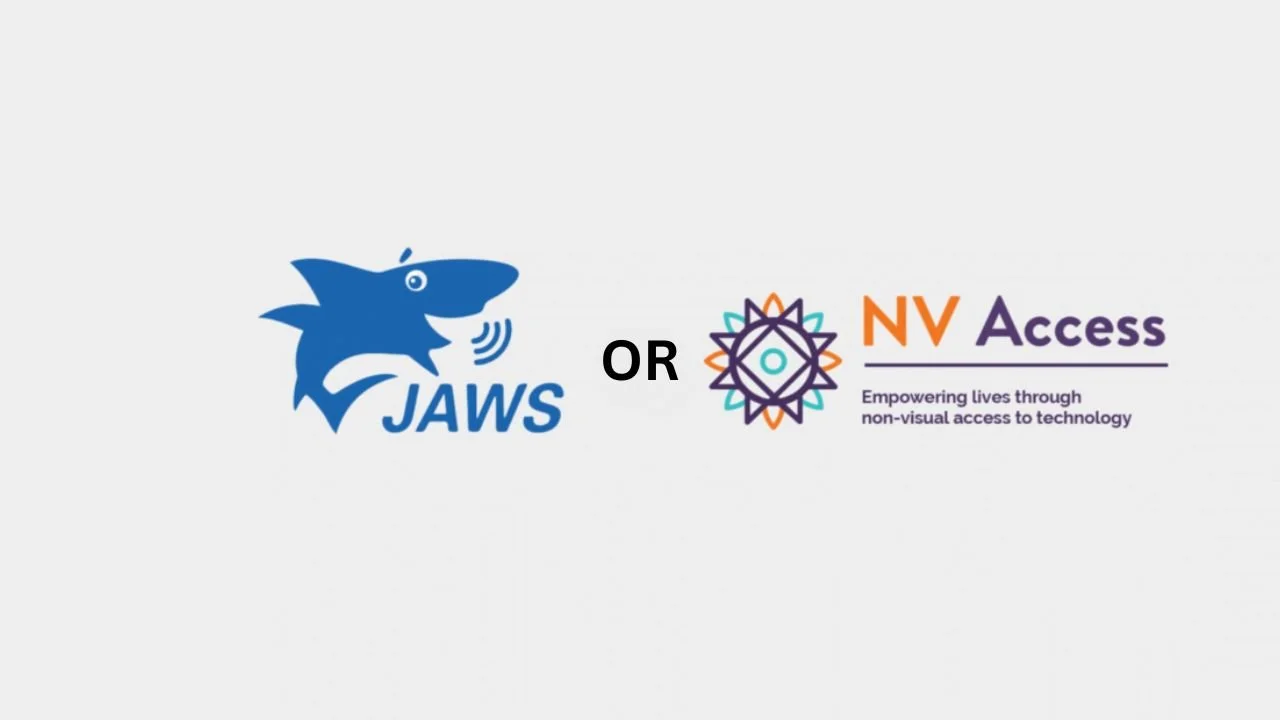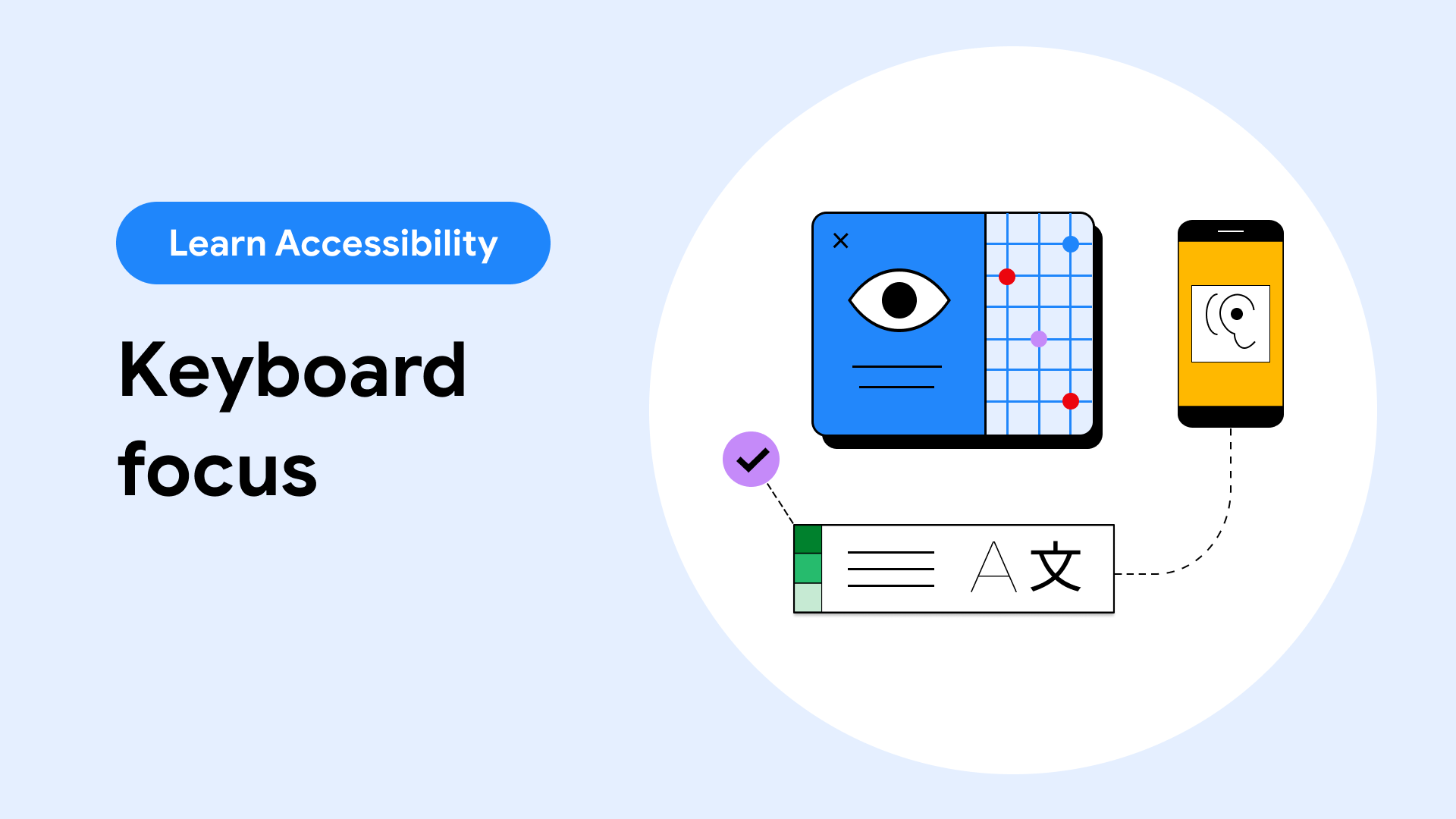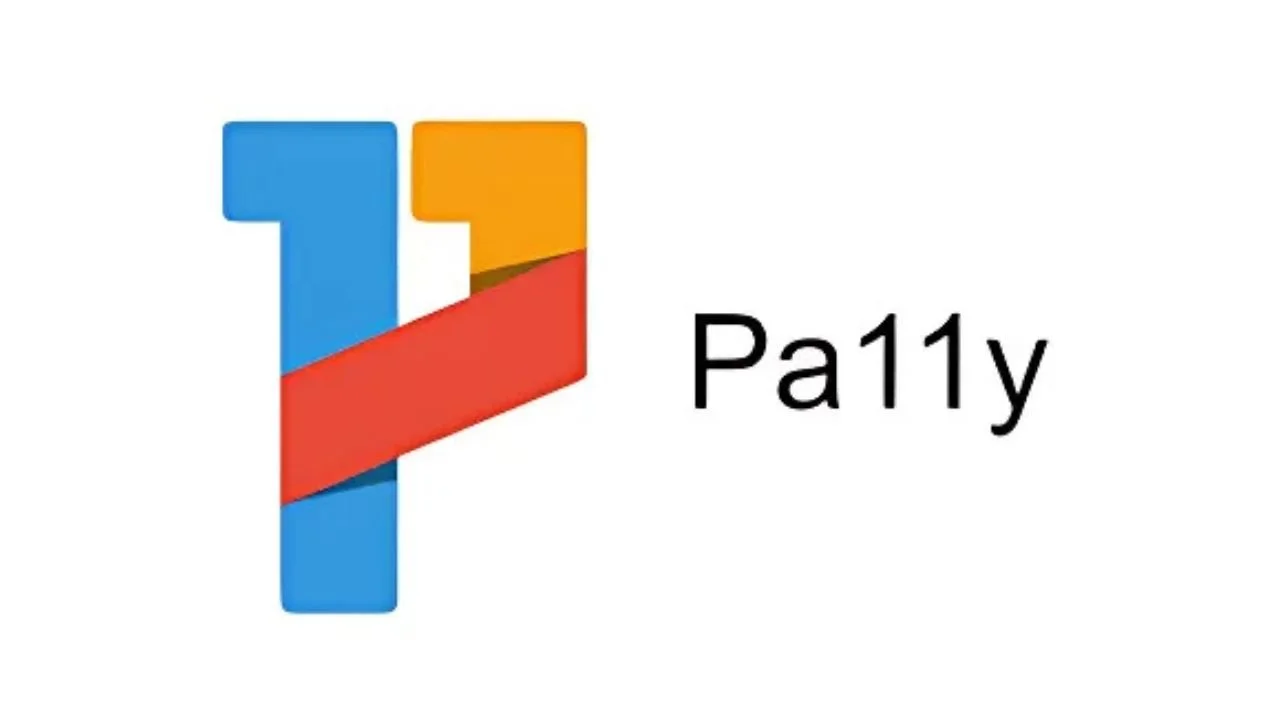7 Must-Have Tools for Testing Web Accessibility
Testing your website for accessibility is easier than most people think. You don't need a computer science degree or a massive budget. You don't need to understand complex legal requirements or memorize technical standards.
What you need are the right tools and a few minutes of your time. The best accessibility testing tools work like spell-checkers for your website. They scan your pages, highlight problems, and tell you exactly how to fix them. Some are completely free. Others cost less than your monthly coffee budget.
These seven tools will show you problems before your customers run into them. More importantly, they'll show you how to create a website that actually works for everyone who wants to use it.
1. WAVE (Web Accessibility Evaluation Tool)
WAVE is the perfect starting point for anyone new to accessibility testing. It's completely free and shows you problems right on your webpage. Just enter your URL and WAVE highlights issues with colored icons.
Red icons show errors that definitely break accessibility. Yellow icons show warnings that might be problems. Green icons show features that help accessibility. You can see everything at once without switching between different screens.
The best part? WAVE explains each problem in plain English. Instead of technical jargon, you get clear descriptions like "Missing alternative text" or "Very low contrast." It even suggests how to fix each issue.
Use WAVE first. It catches about 70% of common accessibility problems and helps you understand what you're looking at.
2. Axe DevTools
If you want more detailed testing, axe DevTools is your next step. This browser extension works inside Chrome, Firefox, and Edge. It finds problems that simpler tools miss.
Unlike WAVE, axe DevTools requires you to open your browser's developer tools. Don't let that scare you. The interface is straightforward and the results are worth it.
axe DevTools finds more complex issues like keyboard navigation problems and ARIA labeling mistakes. It also prioritizes issues by severity, so you know what to fix first.
The free version catches most problems. The paid version adds features like bulk testing and detailed reports you can share with your team.
3. Lighthouse Accessibility Audit
Lighthouse is built right into Google Chrome. You don't need to install anything extra. Just right-click on any webpage, choose "Inspect," then click the Lighthouse tab.
Run an accessibility audit and you get a score from 0 to 100. Anything below 90 needs attention. Lighthouse shows you exactly what's wrong and provides links to learn more about each issue.
The reports are perfect for sharing with developers or bosses who want to see numbers. Lighthouse also tests performance and SEO at the same time, so you can fix multiple problems together.
4. Screen Reader Testing (NVDA or JAWS)
Automated tools catch a lot of problems, but they can't tell you if your website actually makes sense to someone using a screen reader. That's why you need to include real accessibility user testing in your process.
NVDA is free and works on Windows. JAWS costs money but is the most popular screen reader among blind users. If you're on Mac, VoiceOver is built right in.
Turn on the screen reader, close your eyes, and try to use your website. Can you figure out what's on the page? Can you fill out forms? Can you buy something or contact your business?
This sounds intimidating, but it's incredibly valuable. Five minutes with a screen reader will show you problems that no automated tool can catch.
5. Colour Contrast Analyser
Poor color contrast is one of the most common accessibility problems. Text that's hard to read frustrates everyone, not just people with vision problems.
The Colour Contrast Analyser is a free tool that checks if your text meets legal requirements. Just use the eyedropper tool to select your text color and background color. The tool tells you if the contrast passes or fails.
You need a ratio of at least 4.5:1 for normal text and 3:1 for large text. The tool shows you the exact numbers and suggests better color combinations if yours don't pass.
Don't guess about color contrast. This tool gives you definitive answers in seconds.
6. Keyboard Navigation Testing
Many people can't use a mouse. They navigate websites using only their keyboard, pressing Tab to move between links and buttons. If your site doesn't work with keyboard navigation, you're shutting out a lot of users.
You don't need special software for this. Just put your mouse aside and try to use your website with only your keyboard. Press Tab to move forward, Shift+Tab to move backward, and Enter or Space to activate buttons.
Can you reach everything important? Can you see where you are on the page? Can you skip repetitive navigation menus? If not, you've found problems that need fixing.
This is the cheapest test you can do, and it catches problems that hurt real users every day.
7. Pa11y Command Line Tool
If you manage multiple pages or want to test your whole website at once, Pa11y is the answer. It's a command-line tool that checks entire websites for accessibility problems.
Pa11y runs through your sitemap and generates reports showing problems across all your pages. You can schedule it to run automatically, so you catch new problems as soon as they appear.
This tool is more technical than the others, but it's incredibly powerful for larger websites. You can integrate it with your development workflow to catch problems before they go live.
Common Testing Mistakes to Avoid
Only Testing the Homepage: Accessibility problems often hide in contact forms, product pages, and checkout processes. Test your most important user journeys, not just your prettiest pages.
Ignoring Mobile Testing: Many accessibility tools default to desktop testing. Make sure you test mobile versions too - the problems are often different.
Trusting Automation Completely: Automated tools catch about 30-40% of accessibility problems. They can't test if your content makes sense or if your interactions feel natural.
Testing Only When Launching: Accessibility breaks over time. New content, software updates, and design changes create new problems. Test regularly, not just once.
Fixing Everything at Once: Focus on the most serious problems first. Critical errors that block core functionality matter more than minor warnings about color contrast.
The Bottom Line
These seven tools will show you exactly where your website fails real users. More importantly, they'll show you how to fix those problems before they cost you customers or lawsuits.
You don't need all seven tools immediately. Start with WAVE and keyboard testing – they're free and catch most problems. Add more sophisticated tools as you get comfortable with accessibility testing.
The goal isn't perfect scores on every test. The goal is removing barriers that stop real people from using your website. Every problem you find and fix makes your site work better for more people. If you’re looking for practical steps, check out ways to make website more accessible to guide your improvements.
Your competitors probably aren't doing this testing yet. The businesses that start now will capture customers others are losing. Don't wait for accessibility problems to find you. Use these tools to find them first.
Have Questions?
We Are Inclusive Web
We work with our clients to simplify digital accessibility to ensure your web and digital applications are ADA compliant and accessible to all your users. If you’d like to talk about your digital accessibility, you can email us at matthew@inclusiveweb.co, leave us a note here, or schedule a call here to discuss. Let’s make the web inclusive to all!