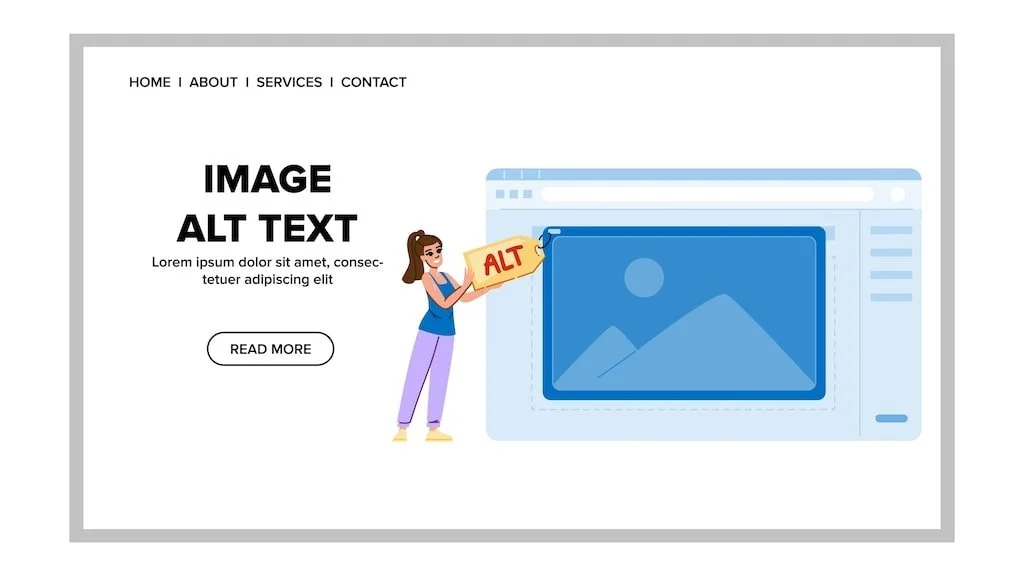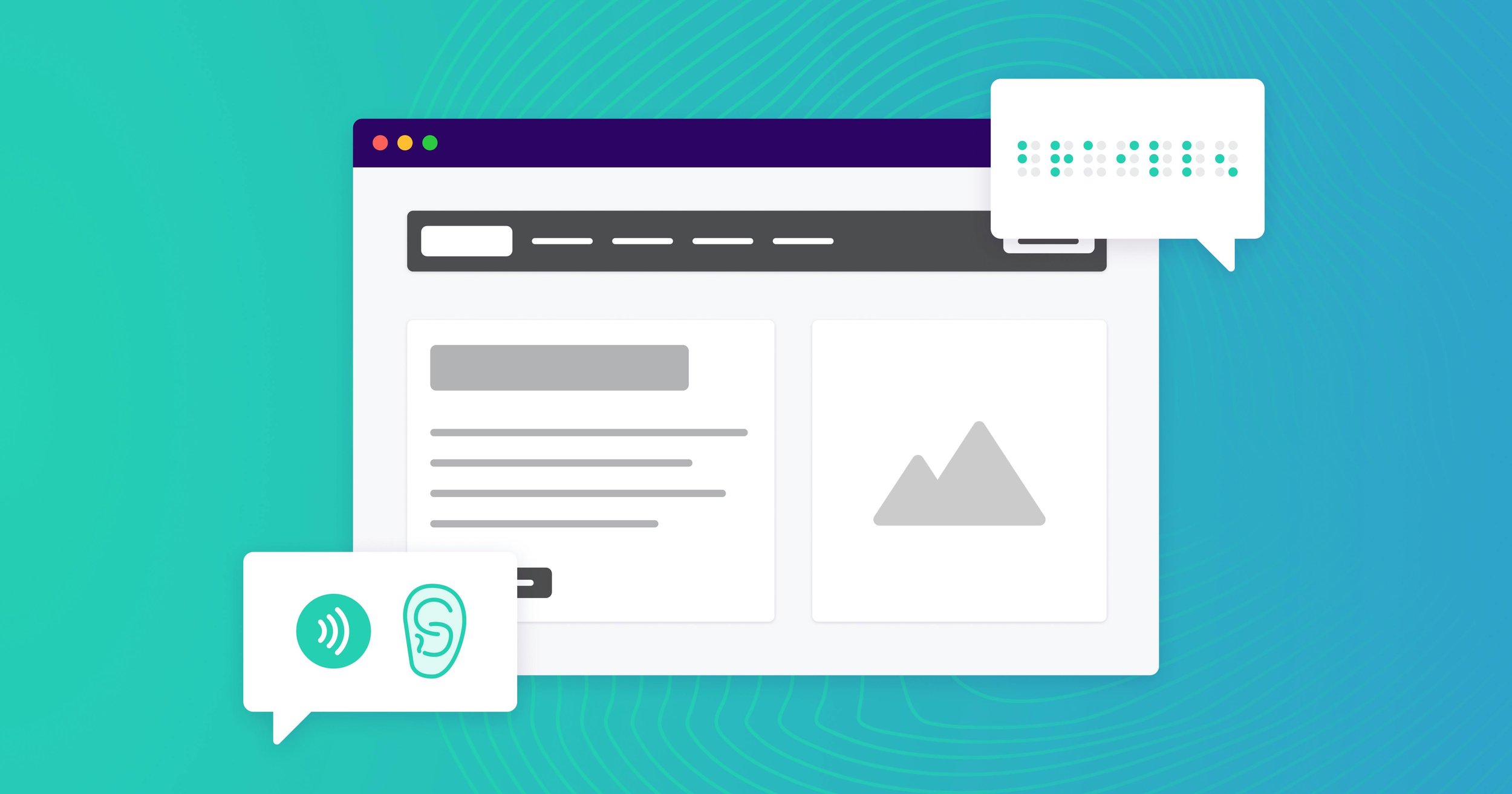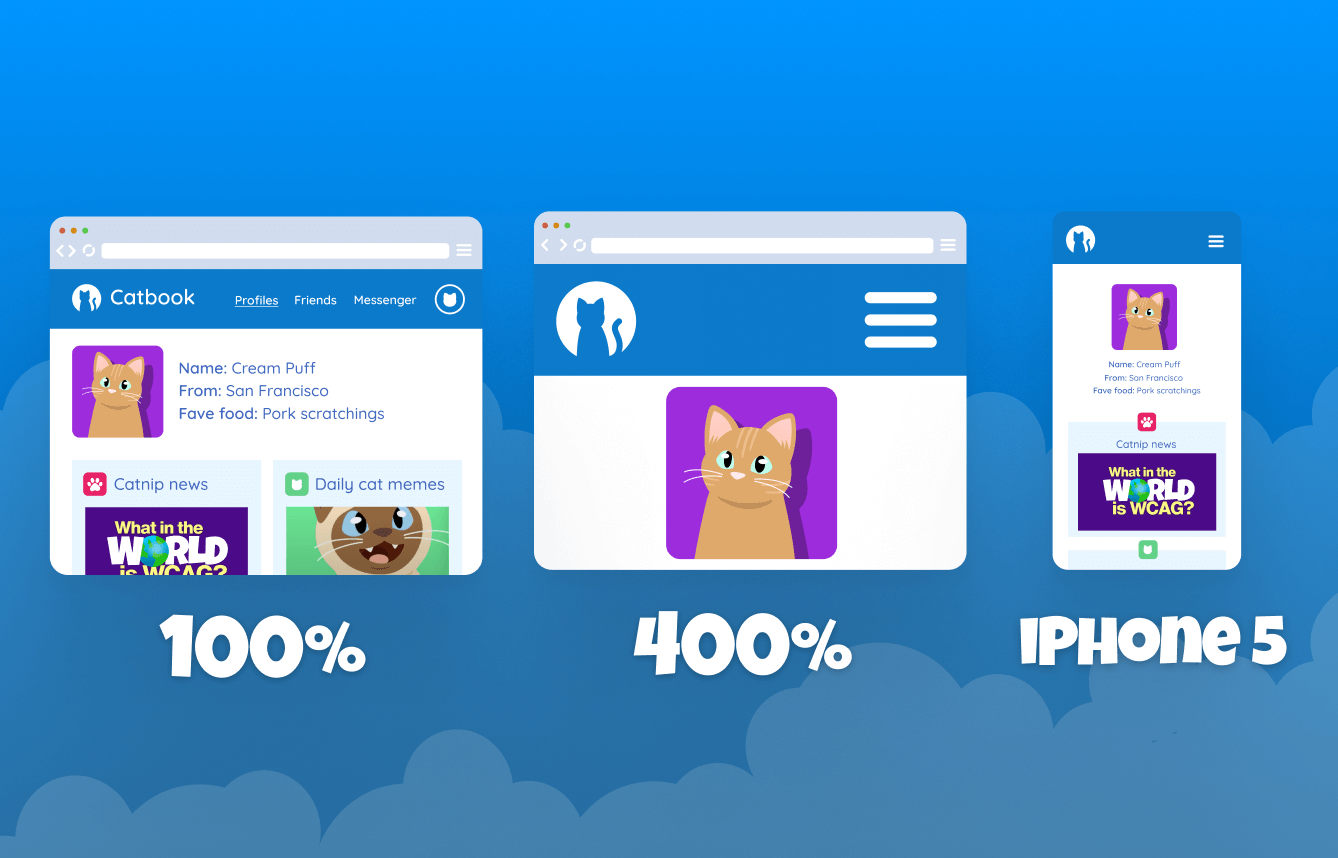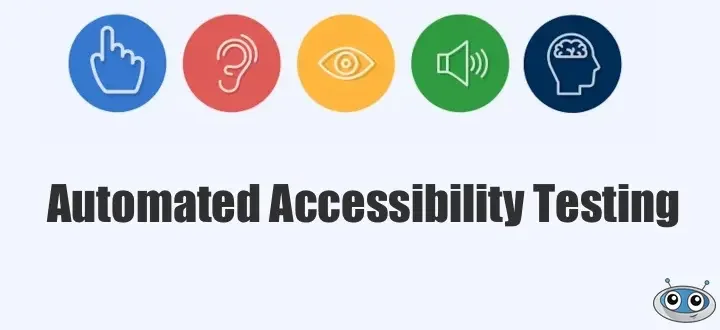7 Key Accessibility Tests Every Website Should Undergo
Each user who browses, deserves a smooth experience. Unfortunately, for millions of people with disabilities, the web can still feel like a spot with obstacles, unreadable text, missing labels, inaccessible menus.
That’s why user accessibility testing isn’t just a technical requirement; it’s a commitment to equal access for all. In this article, we’ll explore seven key accessibility tests that help you build a website everyone can use. Let’s get started and know how to test a website for accessibility.
1. Keyboard Navigation Test
Why this test matters
Not everyone uses a mouse to browse the internet. Many people rely solely on a keyboard or assistive devices to move through a website. If your website can’t be navigated with just the keyboard, it’s excluding a large group of users, including those with motor impairments or repetitive strain injuries.
How to test it
Set your mouse aside and try navigating your website using only your keyboard.
Use these keys:
Tab to move forward through links, buttons, and forms.
Shift + Tab to move backward.
Enter or Spacebar to activate buttons or links.
Now ask yourself:
Can you reach every interactive element on the page?
Does a visible outline (focus indicator) appear around each link or button as you move through?
Can you easily submit forms and navigate menus?
If you get “stuck” or lose track of where you are, your site fails this step of the accessibility testing checklist.
A website should be fully functional using only the keyboard, from top menu navigation to completing a checkout form.
2. Color Contrast Test
Why this test matters
Color contrast determines how easily text and images stand out from their background. People with low vision or color blindness can struggle to read content if there isn’t enough contrast between text and background colors. Poor contrast can make your content practically invisible to them.
How to test it
You can use free tools like:
WebAIM Contrast Checker
Color Contrast Analyzer
Accessible Colors
Check your website’s background and text color combinations. The minimum contrast ratio recommended by the WCAG (Web Content Accessibility Guidelines) is:
4.5:1 for normal text
3:1 for large text
That means if you have light gray text on a white background, or pastel text on a light color, it probably doesn’t meet standards.
Improving contrast not only helps users with visual impairments but also improves readability for everyone, including mobile users reading under bright sunlight.
3. Alt Text Test for Images
Why this test matters
Alternative text (alt text) describes images for users who can’t see them. Screen readers use alt text to read image descriptions aloud. When alt text is missing, visually impaired users miss out on important information.
How to test it
Right-click any image on your website and choose “Inspect” (or use your browser’s developer tools). Look for the “alt” attribute in the image tag.
If it’s missing, that image needs an alt description.
If it says something like “IMG_1234.jpg,” it’s meaningless and should be replaced.
Good alt text describes what the image is showing or its purpose. For example:
Good: “Woman using a laptop at a café”
Bad: “photo” or “image”
Avoid stuffing keywords into alt text. The goal is clarity, not SEO manipulation. Remember, for someone using a screen reader, alt text is how they “see” your visuals.
4. Screen Reader Compatibility Test
Why this test matters
Screen readers convert on-screen text into speech or Braille, helping visually impaired users navigate websites. However, if your website’s content isn’t structured properly, screen readers can’t interpret it correctly.
How to test it
Try running your website through a screen reader. Common options include:
NVDA (Windows, free)
JAWS (Windows, paid)
VoiceOver (Mac and iPhone, built-in)
Listen as the reader navigates your page:
Are headings announced in the right order (H1 – H2 – H3)?
Do links and buttons have meaningful names (“Read more about services” instead of “Click here”)?
Are form fields labeled properly?
Does the navigation make logical sense when read aloud?
If by any chance the content sounds repetitive or confusing, it means there is a scope of improvement in your HTML structure.
5. Form and Label Test
Why this test matters
The most common yet effective way people interact with a website is through forms. And not to forget, they’re also where accessibility problems often show up. Many forms don’t have clear labels or give confusing error messages, which can make them difficult or even impossible to use for people with disabilities.
How to test it
Check if every field (like name, email, and password) has a visible label.
Test the form with a keyboard, can you tab through fields and submit without issues?
Try submitting it empty or with incorrect data, does it give helpful, specific error messages?
For example, “Please enter a valid email address” is much more helpful than “Invalid input.” Also, ensure that placeholder text isn’t the only label as it disappears when users start typing, which can be confusing.
When done right, forms should be simple, intuitive, and fully navigable by keyboard and assistive technology.
6. Responsive and Zoom Test
Why this test matters
Each user has a different way of browsing websites. There are some who prefer a small font size to read, while others zoom in up to 200%. So, a truly accessible device is said to be the one that seamlessly adapts to different screen sizes and zoom levels.
How to test it
Zoom in your browser up to 200% and see if the layout still looks good.
Check if text reflows properly without overlapping or being cut off.
Test on different devices, like desktop, tablet, and mobile.
However, if your website breaks all of a sudden, or seems to need horizontal scrolling, or maybe hides some part of content, it means it is not completely accessible.
If your website breaks, requires horizontal scrolling, or hides content, it’s not fully accessible. So, it is vital for the design to be more clear, usable, and functional no matter how it’s viewed.
You must remember, responsive design not only improves accessibility but also enhances overall user experience which boosts SEO and conversion rates too.
7. Automated Accessibility Test
Why this test matters
Of course, manual testing is essential. But do you think it can catch everything? The answer is no! But there comes automated accessibility testing tools that scan your website and highlight issues that you may not be able to identify immediately. This not only saves you time, but gives you a structured starting point.
How to test it
Try using automated testing tools such as:
WAVE by WebAIM
axe DevTools (Chrome extension)
Lighthouse (built into Chrome DevTools)
These tools generate reports that display issues like:
Missing alt text
Poor heading structure
Low color contrast
Missing form labels
Improper ARIA roles
While these reports are helpful, remember they aren’t perfect. Automation can detect technical violations but not real-world usability. Always combine these results with manual tests for the most accurate assessment.
Why Accessibility Testing Benefits Everyone
Many people assume accessibility testing is only about helping users with disabilities, but it actually makes the web better for everyone.
When your website is designed with accessibility in mind, it becomes easier to navigate, read, and interact with, no matter who’s using it.
Here’s why it matters:
Better usability: A well-structured layout, clear form labels, and readable color contrasts make the site smoother for all visitors, not just those using assistive tools.
Improved SEO: Search engines love accessible websites because they use clean code and logical content structure, both key factors for better rankings.
Wider audience reach: Accessibility ensures that millions of people who might otherwise struggle to use your site can now engage with your content or services.
Legal protection: Following WCAG and ADA standards not only builds trust but also helps protect your business from costly accessibility lawsuits.
Accessibility testing isn’t just about compliance, it’s about creating an inclusive, user-friendly digital experience that benefits everyone who visits your site.
In a Nutshell
Accessibility isn’t just good practice, it’s essential. Every website, big or small, should work for everyone, regardless of ability. By running these seven key tests, you ensure your site is:
Compliant with accessibility standards
Compassionate toward all users
Comfortable to navigate for everyone
Accessibility testing doesn’t have to be complex. With a simple checklist and the right guidance, you can identify issues and create a smoother, more inclusive user experience.
Need expert help? Inclusive Web offers professional audits and testing.
Start your accessibility journey today.
Have Questions?
We Are Inclusive Web
We work with our clients to simplify digital accessibility to ensure your web and digital applications are ADA compliant and accessible to all your users. If you’d like to talk about your digital accessibility, you can email us at matthew@inclusiveweb.co, leave us a note here, or schedule a call here to discuss. Let’s make the web inclusive to all!